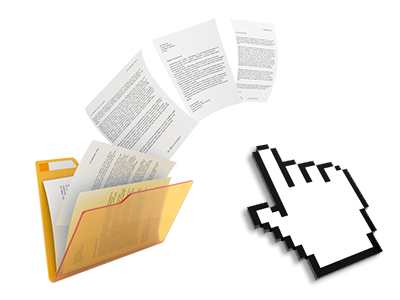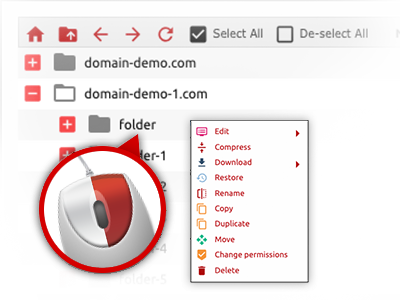The Mhsouq Domain Hosting File Manager
A File Manager packed with all the software tools you could need
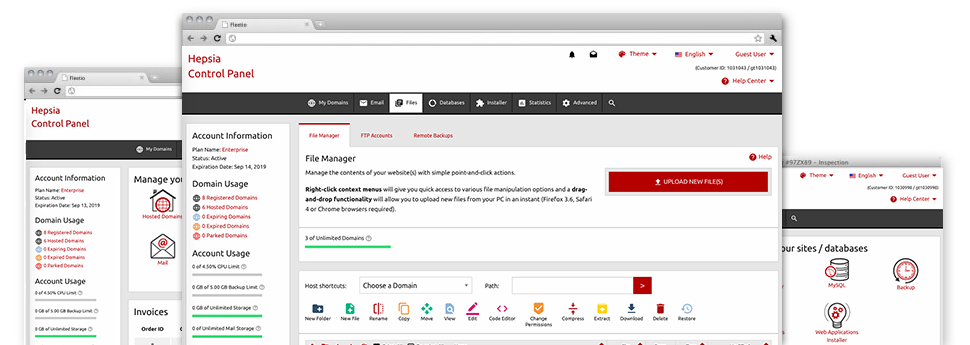
We offer you a drag–and–drop File Manager, featuring a variety of user–friendly instruments like an integrated image viewer and an array of file writers. You could make fast uploads, archive/unarchive files, change permissions and a lot more. The software tools are well–organized and easy to use with huge action control keys and right–click context navigation. Check out the diverse software instruments and capabilities integrated in the Mhsouq Domain Hosting File Manager.
Drag ’n’ drop file uploads
The most straightforward way to upload data files
Posting data files with an FTP client is an outdated and really insecure method for transferring files from your notebook or computer to a hosting server. For this reason, we have included drag–and–drop file publish support in the File Manager. Just drag the files that you want to add from your PC into your web browser and they’ll start to upload in your website hosting profile over a secure SSL connection.
There is no need to install any additional software pack, web browser plug–ins or applications. The drag–and–drop function operates equally well on Windows, Linux or Mac.
Right–click context menus
Find all of the readily available file control options with just a click of the mouse
Due to the right–click menus we’ve added to the File Manager, it’s possible to modify your files in a time and effort saving manner. Click on a file or directory and through the panel that will actually pop up, decide on the actions that you would like. You can rename, copy, move, download, edit, preview, archive, unarchive and delete virtually any picked file. Should you click on a folder, furthermore, you will view the solution to generate a different sub–folder or file inside it.
Whenever you choose different files or folders, it’s possible to use the exact same procedures to all of them simultaneously.
Archive/Unarchive files
Take care of archives with merely a click of the mouse
The File Manager comes with an in–built archive/unarchive solution that will assist you add massive archives and then extract them inside your hosting account within seconds. Once compressing a file or folder, it’s possible to select the name for the archive that is to be created as well as its extension – .ZIP, .RAR or .TAR.GZ. Also, it is possible to compress current files or folders with a mouse–click.
The archive/unarchive solution provided by the File Manager lets you use enormous files straight from your Online Control Panel. You don’t have to make use of any third–party software just like an FTP client in order to upload a substantial file to your website hosting account or to download any archive to your desktop.
Integrated file editors
Zero third–party software packages are needed
We have integrated a number of file editors within the Online Control Panel to assist you to come up with quick and easy changes for your files and never have to apply any third party software. Within the File Manager you will find a WYSIWYG editor that will assist you check all the current changes which you make instantly, a code editor that features syntax displaying for your personal .JS or .PHP files, and also a plain text editor for more expert users. All the changes which you create and save are going to be reflected immediately online.
You can access the file editors using the buttons near the top of the file table or by right–clicking any file/folder.
A logical folder structure
Your files sorted with a convenient approach
The File Manager lists all of the files and folders in an easy–to–understand alphabetical order. The whole set of files associated with the many hosts are organized within separate folders that are titled following their individual domains, so you can quickly acknowledge them. This really is useful when you are managing a great number of sites simultaneously. There isn’t any opportunity to stray or to feel bewildered amidst the many files and folders in your hosting account.
To gain access to the files with a given host, simply select it in the drop–down menu at the top of the file table. As an alternative, you’ll be able to double–click on its directory and you are easily sent to a table showing its files only.
A user–friendly interface
A File Manager made for real people
Dealing with your files is intuitive and effortless employing the Mhsouq Domain Hosting Online Control Panel. You will enjoy a file administration setting which is not far from your desktop PC’s file explorer. It is possible to drag & drop files and take care of all of them with a right mouse–click. When using the internal preview solution, you will observe pics in the same way they will be online, and throughout the bundled file editors you can make improvements for your files quickly.
If you need help taking care of your files, you’re able to refer to the big variety of posts and how–to video clips, which you can get with a mouse–click.
Work with multiple files
Change a number of files at the same time
With the Mhsouq Domain Hosting File Manager, it is possible to pick a variety of files or folders precisely like you do on your personal computer. Simply hold down the Control (Command for Mac) key and click on the desired files/folders. If you would like, to pick lots of files/folders at once, just click one file/folder, press the Shift key and click on any other file or folder.
Having once selected the whole set of files that you require, it’s possible to drag them to a distinct location, or make use of the right–click contextual menu to check out an index of the available features.
1–click password protection options
The ultimate way to guard your details
Password protection is the perfect way for you to limit the admittance to a specific section of your website that you do not plan to be visible to everyone. For instance, this might be a secure members’ place or, perhaps a place with copyrighted information that you want exclusively a number of people to reach.
From the File Manager you can password–secure your website as well as a certain folder within it with merely a click of the mouse. Simply right–click a folder, pick Password Protection and submit your user name and also pass word. You do not have to handle .htaccess files as well as to make any other configurations. From now on, merely the visitors who have your username and security password will gain access to your site.