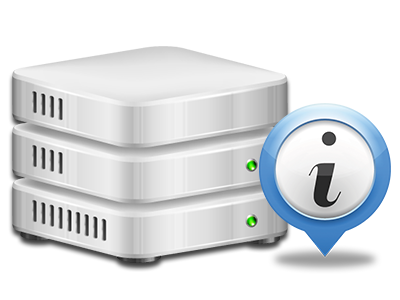Stats Manager
The only place you will need to go for your website statistics
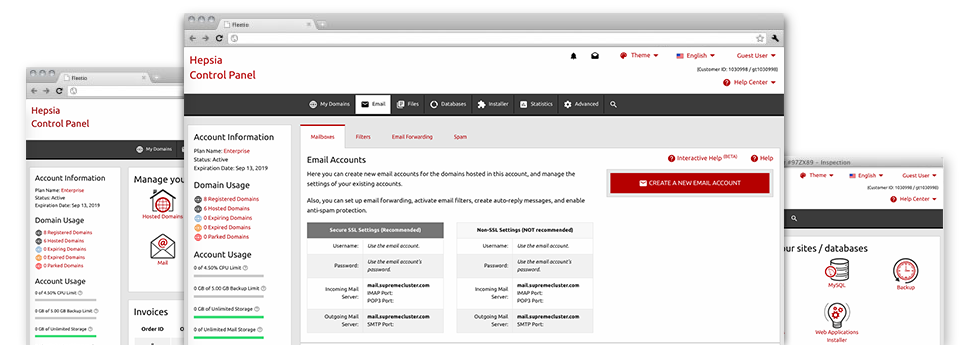
Through our Online Control Panel, you’ll be able to monitor every aspect of your online presence. You will have access to detailed figures, which will offer you live information on the resources your websites are using along with the visitors they are getting. You will also find a number of significant information about our platform in general. The data is divided into segments, so you can quickly find your path around.
Server Specifics
Look at details about your web server
If you want to check what is the current version of PHP or MySQL as well as the OS on the web server where your hosting account is found, go to the Server Specifics section of your Online Control Panel. There you can also find information on the running Perl modules, the inbound and outbound mail servers, in addition to the physical IP address your hosting server.
You can find the web hosting server data table in the Statistics portion of the Mhsouq Domain Hosting Online Control Panel.
Access & Error Reports
Easily locate any site effectiveness problems
The Access and Error Listings record information regarding the web server, such as details about hosting server access in addition to the sorts of issues stumbled upon in the course of web server functioning. You’ll find both forms of information regarding the efficiency of your web sites in the Stats Manager area of your Online Control Panel.
The access log lists the whole set of text files, image files, movie files, etc. that individuals already have demanded to look at in your website, while the error log records all of the alerts and errors the hosting server has stumbled upon since the log file was developed.
Traffic Reports
Track your web site visitors live
Supervising the site figures of your web site is the ultimate way to see how your Internet marketing strategy is working. By way of the Online Control Panel bundled Internet data tools – Webalizer and Awstats, you can monitor the amounts of viewers that flock to your website, together with the amount of views they produce and web pages they open on a daily, weekly and monthly base.
To analyze the statistics info, simply go to the Website Statistics section of your Online Control Panel and open the statistics file for a certain site. It is not necessary to configure anything at all on your end. We activate the stats once your site comes on the Internet and starts generating visitors.
CPU Statistics
Track your web sites’ CPU load
The CPU stats built–in in your Online Control Panel will provide you with real time info about the server load that is generated in your web hosting account from your scripts, data base queries, and so forth. So, the more dynamic and complex your site is, the more hosting server resources it will need to be running efficiently.
The CPU load report is delivered within a readable fashion and offers you information about the hosting server load generated per day, per month or annually. This exact information can keep you updated on the hosting server power use at virtually any moment and can help you prevent your websites from going offline in consequence of hosting server overload (reached CPU use limits).